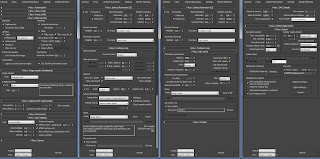Ο φωτισμός μιας σκηνής που βασίζεται σε μια εικόνα Hdri προσφέρει ρεαλιστικές εναλλαγές φωτισμού, ρεαλιστικές αντανακλάσεις και έτοιμο περιβάλλον με μοναδικό μειονέκτημα την εμφάνιση θορύβου.
Όταν φωτίζουμε μια σκηνή με εικόνα Hdri και δεν θέλουμε να χρησιμοποιήσουμε κάποιο άλλο είδος φωτισμού πρέπει να προσέξουμε δύο βασικές ρυθμίσεις που θα επηρεάσουν το τελικό αποτέλεσμα. Το Overall multiplier που ελέγχει την φωτεινότητα της εικόνας και της σκηνής και το Gamma της εικόνας που ελέγχει την καμπύλη gamma προκαλώντας αλλαγή στην αντίθεση της εικόνας και στην παραγόμενη σκίαση.
Παρακάτω βλέπουμε κάποιες δοκιμές και τις αντίστοιχες τιμές τους.
The High dynamic range image based lighting of a scene offers realistic light alternations, realistic reflections and automatic background environment. The only downside is the appearance of noise.
When we lit the scene with an Hdri and we do not want to use another mean of lighting then we have to pay attention to two basic settings that will effect the final result. The Overall multiplier that controls the brightness of the image and scene and the Gamma of the image that controls the gamma curve causing harsh or soft shadows and contrast changes.
Below we see some IBL tests done and their respective values.
Κυριακή 12 Μαΐου 2013
Τετάρτη 8 Μαΐου 2013
Ρυθμίσεις Vray renderer για εξωτερική και εσωτερική λήψη. - Vray renderer settings setup for exterior and interior views.
Με ρωτάνε πολλοί για τις ρυθμίσεις του vray renderer ώστε να έχουν καλό αποτέλεσμα σε σύντομο χρόνο. Η απάντηση είναι ότι η ιδανική σύσταση εξαρτάται από σκηνή σε σκηνή, πρέπει να διαβάσει κανείς για την χρησιμότητα και τρόπο λειτουργίας κάθε ρύθμισης και να επιλέξει ανάλογα. Παρόλα αυτά ας δούμε κάποιες γενικές ρυθμίσεις χωρίς να αναλύσουμε σε λεπτομέρεια τι κάνει η κάθε μία.
Φυσικά όσο μεγαλύτερη η ανάλυση της εικόνας τόσο θα καθυστερεί ο υπολογισμός.
Για πρόχειρο αποτέλεσμα πάμε στο render setup και επιλέγουμε...
και αν θέλουμε να συμπιέσουμε κι άλλο τους χρόνους απενεργοποιούμε το displacement και το Glossy effects αποτσεκάρωντας τα αντίστοιχα εικονίδια.
Όταν τελειώσουμε με τις δοκιμές για το τελικό αποτέλεσμα επιλέγουμε...
Ειδικά για τις εξωτερικές σκηνές όπου οι απαιτήσεις για διάχυτο φωτισμό είναι ελάχιστες σε σχέση με τις εσωτερικές, μπορούμε να μειώσουμε την ακρίβεια του υπολογισμού του irradiance map επιλέγοντας στο current preset - very low και αποτσεκάρωντας το detail enhancement.
Many people ask me about the vray renderer setup in order to get a fine result in reasonable time. The answer is that the ideal setup depends on the scene and someone has to read about the use and functions of all the settings and select accordingly. Nevertheless we are going to check some general settings without analysing in detail what every one of them does.
Of course the larger the output size the slower the calculations will be. For a quick result lets go to render setup and select...
and if we want to compress the calculation times a little more we uncheck the displacement and the Glossy effects check boxes.
When done testing for the final result we select...
Especially for the exterior scenes where the demand for global illumination is minimum compared to the interior ones, we can reduce the accuracy of the irradiance map calculation by selecting very low in the current preset and unchecking the detail enhancement check box.
Φυσικά όσο μεγαλύτερη η ανάλυση της εικόνας τόσο θα καθυστερεί ο υπολογισμός.
Για πρόχειρο αποτέλεσμα πάμε στο render setup και επιλέγουμε...
και αν θέλουμε να συμπιέσουμε κι άλλο τους χρόνους απενεργοποιούμε το displacement και το Glossy effects αποτσεκάρωντας τα αντίστοιχα εικονίδια.
Όταν τελειώσουμε με τις δοκιμές για το τελικό αποτέλεσμα επιλέγουμε...
Ειδικά για τις εξωτερικές σκηνές όπου οι απαιτήσεις για διάχυτο φωτισμό είναι ελάχιστες σε σχέση με τις εσωτερικές, μπορούμε να μειώσουμε την ακρίβεια του υπολογισμού του irradiance map επιλέγοντας στο current preset - very low και αποτσεκάρωντας το detail enhancement.
Many people ask me about the vray renderer setup in order to get a fine result in reasonable time. The answer is that the ideal setup depends on the scene and someone has to read about the use and functions of all the settings and select accordingly. Nevertheless we are going to check some general settings without analysing in detail what every one of them does.
Of course the larger the output size the slower the calculations will be. For a quick result lets go to render setup and select...
and if we want to compress the calculation times a little more we uncheck the displacement and the Glossy effects check boxes.
When done testing for the final result we select...
Especially for the exterior scenes where the demand for global illumination is minimum compared to the interior ones, we can reduce the accuracy of the irradiance map calculation by selecting very low in the current preset and unchecking the detail enhancement check box.
Παρασκευή 3 Μαΐου 2013
Παραμετροποίηση και κατηγοριοποίηση των views στο Revit. - Giving view parameters and organize Revit views.
Ξεκινώντας ένα project στο Revit τα views είναι ταξινομημένα σε levels και διαχωρίζονται σε κατόψεις, ανόψεις, όψεις, τομές, τρισδιάστατες όψεις. Τα views φέρουν αυτόματα και άλλες παραμέτρους όπως phase, discipline κλπ και μπορούν να ταξινομηθούν και βάσει αυτών από τον project browser. Τι κάνουμε όμως όταν θέλουμε να δώσουμε δικές μας παραμέτρους στα views και να τα ταξινομήσουμε βάσει αυτών; Η διαδικασία περιλαμβάνει δύο απλά βήματα.
Βήμα πρώτο, πάμε στο ribbon-manage-project parameters-add και δημιουργούμε μια καινούρια παράμετρο συμπληρώνοντας τα παρακάτω:
Η καινούρια παράμετρος την οποία ονομάσαμε κατηγορία σχεδίων εμφανίζεται πλέον σε κάθε view στην ομάδα Indentity Data και φυσικά και στις προμετρήσεις των views. Μπορούμε τώρα να δώσουμε σε κάθε view την "κατηγορία σχεδίου" που θέλουμε και να ταξινομήσουμε βάσει αυτής.
Το δεύτερο βήμα είναι η ταξινόμηση βάσει της νέας κατηγορίας που δημιουργήσαμε, πάμε στον project browser-views(all)-δεξί κλικ type properties-type: type/discipline-duplicate και δίνουμε το όνομα που θέλουμε π.χ ταξινόμηση βάσει κατηγορίας. Στο folders πατάμε edit-groupby-κατηγορία σχεδίου-ΟΚ-ΟΚ και η νέα ταξινόμηση είναι έτοιμη.
When starting a new project in Revit all the views are organized to levels for floor plans, ceiling plans, elevations, sections, 3d views. All the views carry also more parameters such as phase, discipline, etc and can be organized according to these from the project browser. But what do we do when we want to assign are own parameters to each view and organize them accordingly? The procedure includes two easy steps.
Step one, go to the ribbon-manage-project parameters-add and create a new parameter as seen below:
The newly created parameter that was named View category is now displayed on each view under the Identity data group of parameters and of course to the view list schedules. We can now fill the view category parameter for each view and organize the project on this parameter.
The second step is the classification based on the new categories that we created, for this lets go to project browser-views(all)-right click-type properties-type: type/discipline-duplicate and name the new classification as we please, for example "Category based" Then we go to folders-edit-groupby-view category-OK-OK and the new organization is ready.
Βήμα πρώτο, πάμε στο ribbon-manage-project parameters-add και δημιουργούμε μια καινούρια παράμετρο συμπληρώνοντας τα παρακάτω:
Η καινούρια παράμετρος την οποία ονομάσαμε κατηγορία σχεδίων εμφανίζεται πλέον σε κάθε view στην ομάδα Indentity Data και φυσικά και στις προμετρήσεις των views. Μπορούμε τώρα να δώσουμε σε κάθε view την "κατηγορία σχεδίου" που θέλουμε και να ταξινομήσουμε βάσει αυτής.
Το δεύτερο βήμα είναι η ταξινόμηση βάσει της νέας κατηγορίας που δημιουργήσαμε, πάμε στον project browser-views(all)-δεξί κλικ type properties-type: type/discipline-duplicate και δίνουμε το όνομα που θέλουμε π.χ ταξινόμηση βάσει κατηγορίας. Στο folders πατάμε edit-groupby-κατηγορία σχεδίου-ΟΚ-ΟΚ και η νέα ταξινόμηση είναι έτοιμη.
When starting a new project in Revit all the views are organized to levels for floor plans, ceiling plans, elevations, sections, 3d views. All the views carry also more parameters such as phase, discipline, etc and can be organized according to these from the project browser. But what do we do when we want to assign are own parameters to each view and organize them accordingly? The procedure includes two easy steps.
Step one, go to the ribbon-manage-project parameters-add and create a new parameter as seen below:
The newly created parameter that was named View category is now displayed on each view under the Identity data group of parameters and of course to the view list schedules. We can now fill the view category parameter for each view and organize the project on this parameter.
The second step is the classification based on the new categories that we created, for this lets go to project browser-views(all)-right click-type properties-type: type/discipline-duplicate and name the new classification as we please, for example "Category based" Then we go to folders-edit-groupby-view category-OK-OK and the new organization is ready.
Εγγραφή σε:
Σχόλια (Atom)