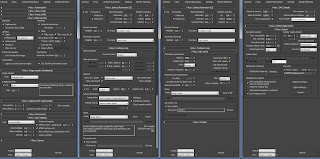O Zach Kron έχει ξεκινήσει την εξέλιξη του Dynamo το οποίο είναι add on στο Revit και ανταγωνίζεται το δίδυμο Rhino-Grasshopper. Η γλώσσα που χρησιμοποιεί είναι η python και το αποτέλεσμα είναι ένα πολύ φιλικό περιβάλλον εργασίας. Το add on προς το παρόν είναι δωρεάν και μπορεί κανείς να το κατεβάσει και να το δοκιμάσει από το site της autodesk για το vasari:
http://autodeskvasari.com/dynamo
Αφου γίνει η εγκατάσταση το Dynamo βρίσκεται σto ribbon του Revit στη θέση Add-Ins:
στο youtube έχουν ανέβει ήδη πολλά tutorials και δοκιμές εφαρμογής του Dynamo.
http://www.youtube.com/watch?v=kRgmHaU4Q40
Zach Kron has started the development of Dynamo which is a Revit add on software and competes the Rhino-Grasshopper dynamic duo. The language used is python and the result is a user friendly interface. The code is free for now and you can download it from the autodesk vasari site:
http://autodeskvasari.com/dynamo
After installing you can find Dynamo in the Revit ribbon Add-Ins:
there are many tutorials and tests already uploaded on youtube .
http://www.youtube.com/watch?v=kRgmHaU4Q40
Κυριακή 15 Δεκεμβρίου 2013
Κυριακή 3 Νοεμβρίου 2013
AutoCAD chspace command
Πολλές φορές έχουμε ένα αρχείο dwg στο autocad που έχει το σχέδιο στο model space και την πινακίδα του φύλλου εκτύπωσης στο layout. Για παράδειγμα αν εξάγουμε ένα revit sheet το dwg αρχείο που δημιουργείται έχει το παραπάνω format. Αν τώρα θέλουμε να περάσουμε όλο το σχέδιο μαζί με την πινακίδα του στο model space χρησιμοποιούμε την εντολή chspace ενώ βρισκόμαστε στο paper space. Το autocad αντιγράφει σχέδιο και πινακίδα στο model space διατηρώντας σωστές τις κλίμακες.
Many times in autocad we have a dwg file that has the drawing in model space and the titleblock in paper space. For example, if you export a revit sheet the dwg file created has the above format. If we want to move the drawing along with the titleblock from paper space to model space we use the command chspace while we are in paper space. Autocad will copy the drawing and titleblock to modelspace while maintaining correct scaling.
Many times in autocad we have a dwg file that has the drawing in model space and the titleblock in paper space. For example, if you export a revit sheet the dwg file created has the above format. If we want to move the drawing along with the titleblock from paper space to model space we use the command chspace while we are in paper space. Autocad will copy the drawing and titleblock to modelspace while maintaining correct scaling.
Δευτέρα 28 Οκτωβρίου 2013
Speedtree
Ένα νέο πρόγραμμα δημιουργίας βλάστησης είναι το Speedtree το οποίο μπορείτε να κατεβάσετε για λίγες μέρες για δοκιμή. Είναι node based παραμετρικό και πολύ εύκολο στην χρήση. Επίσης έχει την δυνατότητα για την προσθήκη ανέμου με πολύ ρεαλιστικό αποτέλεσμα. Στο youtube μπορεί να βρει κανεις πολλά μαθήματα χρήσης του προγράμματος.
Speedtree is a new program for creating vegetation which you can download for a few days evaluation period. Is node based configurable and very easy to use. It also gives the ability to add wind and get an extra realistic result. On youtube you can find many courses of the program.
Speedtree is a new program for creating vegetation which you can download for a few days evaluation period. Is node based configurable and very easy to use. It also gives the ability to add wind and get an extra realistic result. On youtube you can find many courses of the program.
Σάββατο 12 Οκτωβρίου 2013
Vray 3.0
Ξεκίνησε η διάθεση της δοκιμαστικής έκδοσης του vray 3.0 και στα forums της chaos group οι χρήστες στέλνουν ήδη τις παρατηρήσεις τους. Το κύριο βέβαια χαρακτηριστικό που όλοι αναμένουν είναι η πολύ βελτιωμένη ταχύτητα στους υπολογισμούς που στην περίπτωση του hair and fur modifier o vray 3 είναι, ανάλογα με τις ρυθμίσεις, από 5 έως 15 φορές ταχύτερος. Αναλυτικές πληροφορίες για τις υπόλοιπες βελτιώσεις στον παρακάτω δεσμό:
http://www.v-ray.com/features/
Marked the launch of the trial version of vray 3.0 and the users have begun to send their comments through the chaos group forums. The main feature of course that we can all expect is the much improved calculation speed which in the case of hair and fur modifier is, depending on the settings, from 5 to 15 times faster. Detailed information about the other improvements in the following link:
http://www.v-ray.com/features/
http://www.v-ray.com/features/
Marked the launch of the trial version of vray 3.0 and the users have begun to send their comments through the chaos group forums. The main feature of course that we can all expect is the much improved calculation speed which in the case of hair and fur modifier is, depending on the settings, from 5 to 15 times faster. Detailed information about the other improvements in the following link:
http://www.v-ray.com/features/
Σάββατο 5 Οκτωβρίου 2013
From bits to the lens price announced
Ανακοινώθηκε η τιμή για το βιβλίο του Alex Roman, From bits to the lens και έχουν ήδη αρχίσει οι προπαραγγελίες. Το βιβλίο χωρίς τα έξοδα αποστολής κοστίζει 89 ευρώ και οι παραγγελίες ολοκληρώνονται στις 23 Νοεμβρίου. Το βιβλίο είναι στα αγγλικά και η μετάφραση φαίνεται να εμφανίζει κάποια λάθη αλλά δεν πειράζει. Εγώ ήδη παρήγγειλα το δικό μου και αναμένω!
The price of Alex Roman's book From bits to the lens has been anounced and the preorder period is now open. The book costs 89 euros without shipping and the first ordering period closes at 23/11. The language of the book is english and the translation seems to have some minor mistakes but thats ok. I have already ordered my copy!
The price of Alex Roman's book From bits to the lens has been anounced and the preorder period is now open. The book costs 89 euros without shipping and the first ordering period closes at 23/11. The language of the book is english and the translation seems to have some minor mistakes but thats ok. I have already ordered my copy!
Πέμπτη 3 Οκτωβρίου 2013
Line is slightly off axis and may cause inaccuracies.
Πολλές φορές στο Revit εμφανίζεται αυτό το μήνυμα: Line is slightly off axis and may cause inaccuracies. που συνοδεύεται από τον χαρακτηριστικό ήχο σφάλματος του προγράμματος. Τι ακριβώς σημαίνει; Ουσιαστικά το πρόγραμμα μας προειδοποιεί οτι η γραμμή ή ο τοίχος ή το στοιχείο που δημιουργήσαμε εμφανίζεται στην οθόνη μας ακριβώς ως οριζόντιο ή κάθετο ή κεκλιμένο 45 μοίρες αλλά στην πραγματικότητα δεν είναι!
Για να κατανοήσουμε το παραπάνω φτιάχνουμε μια Model line με μήκος 50mm και την αντιγράφουμε με το copy σε μήκος 100mm παράλληλα στον αρχικό άξονα σχεδίασης. Στη συνέχεια μετακινούμε την μία εκ των δύο κατά 0.1mm αυτή τη φορά κάθετα στον άξονα σχεδίασης των γραμμών. Προσπαθώντας τώρα να τις συνδέσουμε με μια τρίτη Model line για να δημιουργήσουμε ουσιαστικά μια ευθεία από τρεις model lines (πατώντας και το tab για να βρούμε τα άκρα τους) η προειδοποίηση θα εμφανιστεί γιατί η τρίτη γραμμή που δημιουργήθηκε εμφανίζεται παράλληλη σε σχεση με τις άλλες δυο αλλά δεν είναι, έχει μια μικρή κλίση.
Το μήνυμα αυτό το συναντάμε συχνά όταν εισάγουμε ένα dwg αρχείο και χρησιμοποιούμε το pick lines εργαλείο του Revit. Αυτό συμβαίνει γιατί όντως δεν έχουν σχεδιαστεί σωστά οι γραμμές στο dwg π.χ με ortho ή γιατί κατά την εισαγωγή του αρχείου υπήρξαν λάθη στις ακρίβειες μεταξύ των προγραμμάτων. Για αυτόν ακριβώς τον λόγο πρέπει να έχουμε πάντα τσεκαρισμένη την επιλογή correct lines that are slightly off axis που εμφανίζεται κατά το import.
Στην περίπτωση τώρα που όντως θέλουμε το στοιχείο που σχεδιάζουμε να έχει πολύ μικρή κλίση μπορούμε να συνεχίσουμε αδιαφορώντας για το μήνυμα, σε αντίθετη περίπτωση πρέπει να το διαγράψουμε και να το ξανασχεδιάσουμε έτσι ώστε να είναι πραγματικά κάθετο ή οριζόντιο ή στις 45 μοίρες.
Many times in Revit this message appears : Line is slightly off axis and may cause inaccuracies. accompanied by a beep error sound. What exactly does it mean? Basically our software warns that the line or the wall or the item we created appears on the screen exactly as horizontal or vertical or 45 degrees inclined but in reality it is not!
To understand the above we draw a 50mm long Model line and then copy it 100mm parallel to the line axis. Then move 0.1mm one of the two this time vertical to the line drawing axis. When trying to connect these two with a third Model line (by pressing the tab to find the endpoints) the warning will appear because the third line created appears parallel in relation to the other two but it is not, is has a slight slope.
The above message is often encountered when importing a dwg file and using the pick line tool. This happens because the dwg drawing was not properly designed (eg with ortho on) or because there were errors during the import between the programs. For this reason we must have the correct lines that are slightly off axis option always checked during dwg import.
If we actually want the item we are drawing to have a very slight incline we can ignore the message, otherwise we have to delete and re-design it so that it is truly vertical or horizontal or at 45 degrees.
Για να κατανοήσουμε το παραπάνω φτιάχνουμε μια Model line με μήκος 50mm και την αντιγράφουμε με το copy σε μήκος 100mm παράλληλα στον αρχικό άξονα σχεδίασης. Στη συνέχεια μετακινούμε την μία εκ των δύο κατά 0.1mm αυτή τη φορά κάθετα στον άξονα σχεδίασης των γραμμών. Προσπαθώντας τώρα να τις συνδέσουμε με μια τρίτη Model line για να δημιουργήσουμε ουσιαστικά μια ευθεία από τρεις model lines (πατώντας και το tab για να βρούμε τα άκρα τους) η προειδοποίηση θα εμφανιστεί γιατί η τρίτη γραμμή που δημιουργήθηκε εμφανίζεται παράλληλη σε σχεση με τις άλλες δυο αλλά δεν είναι, έχει μια μικρή κλίση.
Το μήνυμα αυτό το συναντάμε συχνά όταν εισάγουμε ένα dwg αρχείο και χρησιμοποιούμε το pick lines εργαλείο του Revit. Αυτό συμβαίνει γιατί όντως δεν έχουν σχεδιαστεί σωστά οι γραμμές στο dwg π.χ με ortho ή γιατί κατά την εισαγωγή του αρχείου υπήρξαν λάθη στις ακρίβειες μεταξύ των προγραμμάτων. Για αυτόν ακριβώς τον λόγο πρέπει να έχουμε πάντα τσεκαρισμένη την επιλογή correct lines that are slightly off axis που εμφανίζεται κατά το import.
Στην περίπτωση τώρα που όντως θέλουμε το στοιχείο που σχεδιάζουμε να έχει πολύ μικρή κλίση μπορούμε να συνεχίσουμε αδιαφορώντας για το μήνυμα, σε αντίθετη περίπτωση πρέπει να το διαγράψουμε και να το ξανασχεδιάσουμε έτσι ώστε να είναι πραγματικά κάθετο ή οριζόντιο ή στις 45 μοίρες.
Many times in Revit this message appears : Line is slightly off axis and may cause inaccuracies. accompanied by a beep error sound. What exactly does it mean? Basically our software warns that the line or the wall or the item we created appears on the screen exactly as horizontal or vertical or 45 degrees inclined but in reality it is not!
To understand the above we draw a 50mm long Model line and then copy it 100mm parallel to the line axis. Then move 0.1mm one of the two this time vertical to the line drawing axis. When trying to connect these two with a third Model line (by pressing the tab to find the endpoints) the warning will appear because the third line created appears parallel in relation to the other two but it is not, is has a slight slope.
The above message is often encountered when importing a dwg file and using the pick line tool. This happens because the dwg drawing was not properly designed (eg with ortho on) or because there were errors during the import between the programs. For this reason we must have the correct lines that are slightly off axis option always checked during dwg import.
If we actually want the item we are drawing to have a very slight incline we can ignore the message, otherwise we have to delete and re-design it so that it is truly vertical or horizontal or at 45 degrees.
Δευτέρα 2 Σεπτεμβρίου 2013
Itoo Clone 2.4 modifier
Αν δεν έχετε κατεβάσει ακόμη αυτόν τον modifier κάντε το. Δουλεύει όπως η εντολή array αλλά επειδή είναι modifier είναι πολύ πιο λειτουργικός. Για την εγκατάσταση βάζεις το αρχείο στον φάκελο με τα plugins του Max και όταν ξεκινήσει το πρόγραμμα εμφανίζεται στους modifiers με την ονομασία clone. Για το κατέβασμα πατήστε εδώ.
If you have not yet downloaded this modifier do it now. It works just like the array command but because it is a modifier it is much more functional. For the installation put the downloaded file in the 3ds max plugins folder and start the program, it will appear in the modifier list with the name clone. download link
If you have not yet downloaded this modifier do it now. It works just like the array command but because it is a modifier it is much more functional. For the installation put the downloaded file in the 3ds max plugins folder and start the program, it will appear in the modifier list with the name clone. download link
Τρίτη 20 Αυγούστου 2013
From Bits To The Lens
Ο τίτλος του βιβλίου που θα αποκαλύπτει όλα τα μυστικά της δημιουργίας του βίντεο The Third and the Seventh θα είναι from bits to the lens και όπως αναμενόταν θα είναι σε έντυπη μορφή. Αναμένουμε το κόστος αποστολής.
Δημιουργήθηκε και το αντίστοιχο site όπου μπορεί κανείς να εγγραφεί για ενημέρωση μέσω email.
http://www.thirdseventh-book.com/
http://www.thirdseventh-book.com/
Δημιουργήθηκε και το αντίστοιχο site όπου μπορεί κανείς να εγγραφεί για ενημέρωση μέσω email.
http://www.thirdseventh-book.com/
The title of the book that will reveal all the secrets of creating The Third and the Seventh short will be from bits to the lens and as expected it will be in print form. Waiting for the pricing.
The corresponding site where you can register for information by email is up.
The corresponding site where you can register for information by email is up.
http://www.thirdseventh-book.com/
Δευτέρα 29 Ιουλίου 2013
Νέα έκδοση V-ray 3.0 - New V-ray version 3.0
Στην chaosgroup έχουν ανακοινώσει οτι θα έχουν έτοιμο μέχρι το τέλος του έτους το V-ray 3.0 για το 3ds max 2014 και υπόσχονται φυσικά όπως πάντοτε, μεταξύ άλλων, μεγαλύτερες ταχύτητες στους υπολογισμούς.
Ειδικά για την unbiased brute force μέθοδο διάχυτου φωτισμού ύστερα από δοκιμές μας λένε οτι είναι 2,66 φορές ταχύτερη από την παλιά σε συνδυασμό με τον επιταχυντή embree της intel.
O embree για το vray 2.3 είναι διαθέσιμος για να τον κατεβάσετε εδώ:
http://www.spot3d.com/vray/misc/
Εγώ πάντως που τον κατέβασα όλες οι δοκιμές μου έδωσαν χειρότερους χρόνους από πριν! Ίσως με τον vray 3.0 δουλέψει σωστά.
At chaosgroup they have announced that V-ray 3.0 for 3ds max 2014 will be ready by the end of the year and of course as always they promise, between others, faster calculation times.
Especially for the unbiased brute force method of global illumination after testing tell us that is 2.66 times faster than the old one when the embree intel accelerator was used.
Embree for vray 2.3 is available for downloading here:
http://www.spot3d.com/vray/misc/
I have already downloaded it but all of my tests gave me worst times than before! Maybe with vray 3.0 it will work better.
Ειδικά για την unbiased brute force μέθοδο διάχυτου φωτισμού ύστερα από δοκιμές μας λένε οτι είναι 2,66 φορές ταχύτερη από την παλιά σε συνδυασμό με τον επιταχυντή embree της intel.
O embree για το vray 2.3 είναι διαθέσιμος για να τον κατεβάσετε εδώ:
http://www.spot3d.com/vray/misc/
Εγώ πάντως που τον κατέβασα όλες οι δοκιμές μου έδωσαν χειρότερους χρόνους από πριν! Ίσως με τον vray 3.0 δουλέψει σωστά.
At chaosgroup they have announced that V-ray 3.0 for 3ds max 2014 will be ready by the end of the year and of course as always they promise, between others, faster calculation times.
Especially for the unbiased brute force method of global illumination after testing tell us that is 2.66 times faster than the old one when the embree intel accelerator was used.
Embree for vray 2.3 is available for downloading here:
http://www.spot3d.com/vray/misc/
I have already downloaded it but all of my tests gave me worst times than before! Maybe with vray 3.0 it will work better.
Σάββατο 27 Ιουλίου 2013
Δημιουργία βίντεο στο 3ds max με χρήση της κάρτας γραφικών. - Create a 3ds max animation through nitrous driver
Η δημιουργία ενός κανονικού video στο 3ds max μέσω κάποιου προγράμματος δημιουργίας φωτορεαλισμού είναι μια επίπονη και χρονοβόρα διαδικασία. Χρησιμοποιώντας όμως τον καινούριο driver nitrous της Autodesk σε συνδυασμό με το εργαλείο παραγωγής video από το viewport, μπορούμε να έχουμε σχετικά γρήγορα ένα όμορφο εικαστικά αποτέλεσμα.
Για να χρησιμoποιεί το 3ds max τον nitrous πηγαίνουμε customize-preferences-viewports-choose driver-nitrous. Πιθανότατα θα μας ζητήσει επανεκκίνηση του προγράμματος.
Στο viewport έχουμε πλέον την δυνατότητα stylized και illuminate with scene lights. Μπορούμε να επιλέξουμε μία από τις επιλογές stylized π.χ. color pencil και να ρυθμίσουμε τα χρώματα και τα φώτα της σκηνής μας ώστε να έχουμε ένα ικανοποιητικό αποτέλεσμα.
Unfortunately the video that will be produced will have serious flickering and antialising problems on the other hand it is created relatively quickly by the graphics card, which means that somone can even render simultaneously another file that will draw resources from the cpu. The following video is 500 frames long and took about two hours on my computer.
Για να χρησιμoποιεί το 3ds max τον nitrous πηγαίνουμε customize-preferences-viewports-choose driver-nitrous. Πιθανότατα θα μας ζητήσει επανεκκίνηση του προγράμματος.
Στο viewport έχουμε πλέον την δυνατότητα stylized και illuminate with scene lights. Μπορούμε να επιλέξουμε μία από τις επιλογές stylized π.χ. color pencil και να ρυθμίσουμε τα χρώματα και τα φώτα της σκηνής μας ώστε να έχουμε ένα ικανοποιητικό αποτέλεσμα.
Αφού έχουμε ετοιμάσει τα frames του βίντεο πηγαίνουμε tools-views - grab viewport-create animated sequence file και στο rendering level επιλέγουμε το στυλ που θέλουμε, π.χ. color pencil και create. Το εργαλείο αυτό είχε δημιουργηθεί αρχικά για μια πρόχειρη επισκόπηση του τελικού αποτελέσματος όμως με την χρήση του nitrous και του stylized το πρόχειρο γίνεται αξιοπρεπές.
Δυστυχώς το βίντεο που θα παραχθεί θα έχει σοβαρά προβλήματα flickering και antialising αλλά δημιουργείται σχετικά γρήγορα μέσω της κάρτας γραφικών που σημαίνει οτι μπορεί κανείς ταυτοχρόνως ακόμα και rendering να κάνει σε ένα δεύτερο αρχείο το οποίο θα τραβάει πόρους από την cpu. Το παρακάτω βίντεο είναι 500 καρέ και χρειάστηκε περίπου δύο ώρες στον υπολογιστή μου.
Craeting a standard animation in 3ds max through a rendering algorithm is tedious and time consuming process. By using the new Autodesk nitrous driver combined with the grab viewport tool, we can have relatively quickly a beautiful visual result.
In order to use nitrous in 3ds max we go to customize-preferences-viewports-choose driver-nitrous. It will ask for a program restart.
In the viewport we now have the features stylized and illuminate with scene lights. We can choose one of the stylized options, like the color pencil one, and adjust the colors and lights of our scene to have a satisfactory result.
Once we have prepared the animation frames we go to tools-views - grab viewport-create animated sequence file and to the rendering level menu we choose the style we like, for example color pencil. This tool was originally created for a rough preview of the final result but with the use of nitrous and stylized feature rough becomes decent.
Unfortunately the video that will be produced will have serious flickering and antialising problems on the other hand it is created relatively quickly by the graphics card, which means that somone can even render simultaneously another file that will draw resources from the cpu. The following video is 500 frames long and took about two hours on my computer.
Παρασκευή 12 Ιουλίου 2013
Μαθήματα Revit σε μορφή video. - Revit lessons at youtube
Ξεκινάμε μια σειρά μαθημάτων-σεμιναρίων-τεχνικών με το Revit σε μορφή video με περιγραφή στα ελληνικά που θα δημοσιεύονται στο youtube με εβδομαδιαία συχνότητα. Έχουν ήδη αναρτηθεί:
We have started a new series of Revit lessons-tips n tricks-techniques captured in video format with Greek language narration that will be uploaded on youtube weekly. Already playing:
Μαθήματα Revit (1) Wall and structural column cleanup priority
Μαθήματα Revit (2) Structural column furring best practice
Μαθήματα Revit (3) Revit 2014 displace elements features
Μαθήματα Revit (4) Revit design options
Η συνέχεια εδώ...
http://revit-2014.blogspot.gr/
We have started a new series of Revit lessons-tips n tricks-techniques captured in video format with Greek language narration that will be uploaded on youtube weekly. Already playing:
Μαθήματα Revit (1) Wall and structural column cleanup priority
Μαθήματα Revit (2) Structural column furring best practice
Μαθήματα Revit (3) Revit 2014 displace elements features
Μαθήματα Revit (4) Revit design options
Η συνέχεια εδώ...
http://revit-2014.blogspot.gr/
Σάββατο 29 Ιουνίου 2013
The third and the seventh making of book
Δύο μέρες απομένουν για να ξεκινήσουν οι αποστολές του βιβλίου του Jorge Seva (aka Alex Roman) που θα αποκαλύπτει τις τεχνικές που χρησιμοποίησε για την δημιουργία του θρυλικού πλέον βίντεο .The Third and the Seventh. Παρόλο που ο Jorge έχει αναφερθεί κατά καιρούς στο βασικό λογισμικό, στα add ons και στην χρήση τους, με αποκορύφωμα το time lapse video κατασκευής της πανεπιστημιακής βιβλιοθήκης του Exeter πολλά από τα δύσκολα σημεία του βίντεο παραμένουν αναπάντητα όπως η κίνηση του γρασιδιού και των σπαρτών, τα volumetric lights, τα εφέ του καπνού κλπ. Αναμένουμε λοιπόν με αγωνία να δούμε την αποκρυπτογράφηση του βίντεο και ελπίζουμε οτι θα έχει γίνει εξίσου καλή δουλειά παρόλο που στην ιστοσελίδα του εντοπίσαμε ήδη ένα μικρό ορθογραφικό λάθος στον τίτλο του βιβλίου! Jorge είναι the third και όχι the thirdth...
Two days left for the publishing of Jorge Seva’s (aka Alex Roman) book that is going to reveal all the techniques used for creating the legendary short .The Third and the Seventh. Even though Jorge has talked from time to time about the main software, the add ons and their use, with highlight the time lapse video of the Exeter university library making of, still there are many difficult parts that remain unanswered, like the grass and grain field movement, the volumetric lights, the smoke effect, etc. We stand on our toes waiting for the decryption of the video and we hope that this will also be a job well done even if we have already spotted a minor spelling error on the book title! Jorge it’s the third and not the thirdth...
Two days left for the publishing of Jorge Seva’s (aka Alex Roman) book that is going to reveal all the techniques used for creating the legendary short .The Third and the Seventh. Even though Jorge has talked from time to time about the main software, the add ons and their use, with highlight the time lapse video of the Exeter university library making of, still there are many difficult parts that remain unanswered, like the grass and grain field movement, the volumetric lights, the smoke effect, etc. We stand on our toes waiting for the decryption of the video and we hope that this will also be a job well done even if we have already spotted a minor spelling error on the book title! Jorge it’s the third and not the thirdth...
Κυριακή 12 Μαΐου 2013
Βασικές ρυθμίσεις φωτισμού με High dynamic range εικόνα. - HDR image based lighting basic settings
Ο φωτισμός μιας σκηνής που βασίζεται σε μια εικόνα Hdri προσφέρει ρεαλιστικές εναλλαγές φωτισμού, ρεαλιστικές αντανακλάσεις και έτοιμο περιβάλλον με μοναδικό μειονέκτημα την εμφάνιση θορύβου.
Όταν φωτίζουμε μια σκηνή με εικόνα Hdri και δεν θέλουμε να χρησιμοποιήσουμε κάποιο άλλο είδος φωτισμού πρέπει να προσέξουμε δύο βασικές ρυθμίσεις που θα επηρεάσουν το τελικό αποτέλεσμα. Το Overall multiplier που ελέγχει την φωτεινότητα της εικόνας και της σκηνής και το Gamma της εικόνας που ελέγχει την καμπύλη gamma προκαλώντας αλλαγή στην αντίθεση της εικόνας και στην παραγόμενη σκίαση.
Παρακάτω βλέπουμε κάποιες δοκιμές και τις αντίστοιχες τιμές τους.
The High dynamic range image based lighting of a scene offers realistic light alternations, realistic reflections and automatic background environment. The only downside is the appearance of noise.
When we lit the scene with an Hdri and we do not want to use another mean of lighting then we have to pay attention to two basic settings that will effect the final result. The Overall multiplier that controls the brightness of the image and scene and the Gamma of the image that controls the gamma curve causing harsh or soft shadows and contrast changes.
Below we see some IBL tests done and their respective values.
Όταν φωτίζουμε μια σκηνή με εικόνα Hdri και δεν θέλουμε να χρησιμοποιήσουμε κάποιο άλλο είδος φωτισμού πρέπει να προσέξουμε δύο βασικές ρυθμίσεις που θα επηρεάσουν το τελικό αποτέλεσμα. Το Overall multiplier που ελέγχει την φωτεινότητα της εικόνας και της σκηνής και το Gamma της εικόνας που ελέγχει την καμπύλη gamma προκαλώντας αλλαγή στην αντίθεση της εικόνας και στην παραγόμενη σκίαση.
Παρακάτω βλέπουμε κάποιες δοκιμές και τις αντίστοιχες τιμές τους.
The High dynamic range image based lighting of a scene offers realistic light alternations, realistic reflections and automatic background environment. The only downside is the appearance of noise.
When we lit the scene with an Hdri and we do not want to use another mean of lighting then we have to pay attention to two basic settings that will effect the final result. The Overall multiplier that controls the brightness of the image and scene and the Gamma of the image that controls the gamma curve causing harsh or soft shadows and contrast changes.
Below we see some IBL tests done and their respective values.
Τετάρτη 8 Μαΐου 2013
Ρυθμίσεις Vray renderer για εξωτερική και εσωτερική λήψη. - Vray renderer settings setup for exterior and interior views.
Με ρωτάνε πολλοί για τις ρυθμίσεις του vray renderer ώστε να έχουν καλό αποτέλεσμα σε σύντομο χρόνο. Η απάντηση είναι ότι η ιδανική σύσταση εξαρτάται από σκηνή σε σκηνή, πρέπει να διαβάσει κανείς για την χρησιμότητα και τρόπο λειτουργίας κάθε ρύθμισης και να επιλέξει ανάλογα. Παρόλα αυτά ας δούμε κάποιες γενικές ρυθμίσεις χωρίς να αναλύσουμε σε λεπτομέρεια τι κάνει η κάθε μία.
Φυσικά όσο μεγαλύτερη η ανάλυση της εικόνας τόσο θα καθυστερεί ο υπολογισμός.
Για πρόχειρο αποτέλεσμα πάμε στο render setup και επιλέγουμε...
και αν θέλουμε να συμπιέσουμε κι άλλο τους χρόνους απενεργοποιούμε το displacement και το Glossy effects αποτσεκάρωντας τα αντίστοιχα εικονίδια.
Όταν τελειώσουμε με τις δοκιμές για το τελικό αποτέλεσμα επιλέγουμε...
Ειδικά για τις εξωτερικές σκηνές όπου οι απαιτήσεις για διάχυτο φωτισμό είναι ελάχιστες σε σχέση με τις εσωτερικές, μπορούμε να μειώσουμε την ακρίβεια του υπολογισμού του irradiance map επιλέγοντας στο current preset - very low και αποτσεκάρωντας το detail enhancement.
Many people ask me about the vray renderer setup in order to get a fine result in reasonable time. The answer is that the ideal setup depends on the scene and someone has to read about the use and functions of all the settings and select accordingly. Nevertheless we are going to check some general settings without analysing in detail what every one of them does.
Of course the larger the output size the slower the calculations will be. For a quick result lets go to render setup and select...
and if we want to compress the calculation times a little more we uncheck the displacement and the Glossy effects check boxes.
When done testing for the final result we select...
Especially for the exterior scenes where the demand for global illumination is minimum compared to the interior ones, we can reduce the accuracy of the irradiance map calculation by selecting very low in the current preset and unchecking the detail enhancement check box.
Φυσικά όσο μεγαλύτερη η ανάλυση της εικόνας τόσο θα καθυστερεί ο υπολογισμός.
Για πρόχειρο αποτέλεσμα πάμε στο render setup και επιλέγουμε...
και αν θέλουμε να συμπιέσουμε κι άλλο τους χρόνους απενεργοποιούμε το displacement και το Glossy effects αποτσεκάρωντας τα αντίστοιχα εικονίδια.
Όταν τελειώσουμε με τις δοκιμές για το τελικό αποτέλεσμα επιλέγουμε...
Ειδικά για τις εξωτερικές σκηνές όπου οι απαιτήσεις για διάχυτο φωτισμό είναι ελάχιστες σε σχέση με τις εσωτερικές, μπορούμε να μειώσουμε την ακρίβεια του υπολογισμού του irradiance map επιλέγοντας στο current preset - very low και αποτσεκάρωντας το detail enhancement.
Many people ask me about the vray renderer setup in order to get a fine result in reasonable time. The answer is that the ideal setup depends on the scene and someone has to read about the use and functions of all the settings and select accordingly. Nevertheless we are going to check some general settings without analysing in detail what every one of them does.
Of course the larger the output size the slower the calculations will be. For a quick result lets go to render setup and select...
and if we want to compress the calculation times a little more we uncheck the displacement and the Glossy effects check boxes.
When done testing for the final result we select...
Especially for the exterior scenes where the demand for global illumination is minimum compared to the interior ones, we can reduce the accuracy of the irradiance map calculation by selecting very low in the current preset and unchecking the detail enhancement check box.
Παρασκευή 3 Μαΐου 2013
Παραμετροποίηση και κατηγοριοποίηση των views στο Revit. - Giving view parameters and organize Revit views.
Ξεκινώντας ένα project στο Revit τα views είναι ταξινομημένα σε levels και διαχωρίζονται σε κατόψεις, ανόψεις, όψεις, τομές, τρισδιάστατες όψεις. Τα views φέρουν αυτόματα και άλλες παραμέτρους όπως phase, discipline κλπ και μπορούν να ταξινομηθούν και βάσει αυτών από τον project browser. Τι κάνουμε όμως όταν θέλουμε να δώσουμε δικές μας παραμέτρους στα views και να τα ταξινομήσουμε βάσει αυτών; Η διαδικασία περιλαμβάνει δύο απλά βήματα.
Βήμα πρώτο, πάμε στο ribbon-manage-project parameters-add και δημιουργούμε μια καινούρια παράμετρο συμπληρώνοντας τα παρακάτω:
Η καινούρια παράμετρος την οποία ονομάσαμε κατηγορία σχεδίων εμφανίζεται πλέον σε κάθε view στην ομάδα Indentity Data και φυσικά και στις προμετρήσεις των views. Μπορούμε τώρα να δώσουμε σε κάθε view την "κατηγορία σχεδίου" που θέλουμε και να ταξινομήσουμε βάσει αυτής.
Το δεύτερο βήμα είναι η ταξινόμηση βάσει της νέας κατηγορίας που δημιουργήσαμε, πάμε στον project browser-views(all)-δεξί κλικ type properties-type: type/discipline-duplicate και δίνουμε το όνομα που θέλουμε π.χ ταξινόμηση βάσει κατηγορίας. Στο folders πατάμε edit-groupby-κατηγορία σχεδίου-ΟΚ-ΟΚ και η νέα ταξινόμηση είναι έτοιμη.
When starting a new project in Revit all the views are organized to levels for floor plans, ceiling plans, elevations, sections, 3d views. All the views carry also more parameters such as phase, discipline, etc and can be organized according to these from the project browser. But what do we do when we want to assign are own parameters to each view and organize them accordingly? The procedure includes two easy steps.
Step one, go to the ribbon-manage-project parameters-add and create a new parameter as seen below:
The newly created parameter that was named View category is now displayed on each view under the Identity data group of parameters and of course to the view list schedules. We can now fill the view category parameter for each view and organize the project on this parameter.
The second step is the classification based on the new categories that we created, for this lets go to project browser-views(all)-right click-type properties-type: type/discipline-duplicate and name the new classification as we please, for example "Category based" Then we go to folders-edit-groupby-view category-OK-OK and the new organization is ready.
Βήμα πρώτο, πάμε στο ribbon-manage-project parameters-add και δημιουργούμε μια καινούρια παράμετρο συμπληρώνοντας τα παρακάτω:
Η καινούρια παράμετρος την οποία ονομάσαμε κατηγορία σχεδίων εμφανίζεται πλέον σε κάθε view στην ομάδα Indentity Data και φυσικά και στις προμετρήσεις των views. Μπορούμε τώρα να δώσουμε σε κάθε view την "κατηγορία σχεδίου" που θέλουμε και να ταξινομήσουμε βάσει αυτής.
Το δεύτερο βήμα είναι η ταξινόμηση βάσει της νέας κατηγορίας που δημιουργήσαμε, πάμε στον project browser-views(all)-δεξί κλικ type properties-type: type/discipline-duplicate και δίνουμε το όνομα που θέλουμε π.χ ταξινόμηση βάσει κατηγορίας. Στο folders πατάμε edit-groupby-κατηγορία σχεδίου-ΟΚ-ΟΚ και η νέα ταξινόμηση είναι έτοιμη.
When starting a new project in Revit all the views are organized to levels for floor plans, ceiling plans, elevations, sections, 3d views. All the views carry also more parameters such as phase, discipline, etc and can be organized according to these from the project browser. But what do we do when we want to assign are own parameters to each view and organize them accordingly? The procedure includes two easy steps.
Step one, go to the ribbon-manage-project parameters-add and create a new parameter as seen below:
The newly created parameter that was named View category is now displayed on each view under the Identity data group of parameters and of course to the view list schedules. We can now fill the view category parameter for each view and organize the project on this parameter.
The second step is the classification based on the new categories that we created, for this lets go to project browser-views(all)-right click-type properties-type: type/discipline-duplicate and name the new classification as we please, for example "Category based" Then we go to folders-edit-groupby-view category-OK-OK and the new organization is ready.
Παρασκευή 19 Απριλίου 2013
Σάββατο 23 Μαρτίου 2013
Ανάκτηση Autocad hatch (retrieve)
Σε ένα αρχείο dwg είναι δυνατόν να εμφανίζονται κάποια hatches τα οποία δεν τα έχουμε στον υπολογιστή ως .pat αρχεία. Αυτό συμβαίνει γιατί το hatch και το .pat αρχείο είναι αποθηκευμένα μέσα στο ίδιο το .dwg αρχείο. Για να ανακτήσουμε το .pat αρχείο και για να το χρησιμοποιήσουμε και σε άλλες μελέτες τρέχουμε την παρακάτω lisp ρουτίνα.
Πάμε tools-autolisp-load application-(επιλέγουμε το .lisp αρχείο) load-close. Στο command line πληκτρολογούμε getpat και επιλέγουμε το hatch που θέλουμε να ανακτηθεί.
Πάμε tools-autolisp-load application-(επιλέγουμε το .lisp αρχείο) load-close. Στο command line πληκτρολογούμε getpat και επιλέγουμε το hatch που θέλουμε να ανακτηθεί.
Κυριακή 10 Φεβρουαρίου 2013
Γραμμές προβολής στο revit, Overhead lines
Στην κάτοψη απαιτείται να εμφανίζονται οι κάθετες προβολές στοιχείων όπως δοκάρια, εξώστες, πατάρια, στέγες, κλπ. Συνήθως η απεικόνιση γίνεται με διακεκομένη γραμμή στα όρια του αντικειμένου. Επειδή αρχικά τα αντικείμενα αυτά βρίσκονται πάνω από την οριζόντια τομή εμφάνισης αντικειμένων της κάτοψης δεν εμφανίζονται καθόλου στο σχέδιο.
Στο παρακατω παράδειγμα βλέπουμε μια στέγη στην είσοδο του κτηρίου και στην κάτοψη να εμφανίζονται μόνο οι κολώνες της.
Για να αντιμετωπίσουμε αυτή την κατάσταση μεγαλώνουμε το ύψος της οριζόντιας τομής της κάτοψης ώστε να εμφανιστεί το αντικείμενο που θέλουμε στο σχέδιο. Στα properties της κάτοψης πάμε στο view range - edit και αλλάζουμε το ύψος στο cut plane και στο top.
Αφού εμφανιστεί στην κάτοψή μας το αντικείμενο που θέλουμε να δείξουμε σε προβολή, το επιλέγουμε και με την εντολή linework (LW) αλλάζουμε τον τύπο γραμμής του σε overhead ή σε όποιον άλλο τύπο γραμμής έχουμε δημιουργήσει.
Το τελευταίο που έχουμε να κάνουμε είναι να επιστρέψουμε το view range στις προηγούμενες τιμές του και είμαστε έτοιμοι.
Στο παρακατω παράδειγμα βλέπουμε μια στέγη στην είσοδο του κτηρίου και στην κάτοψη να εμφανίζονται μόνο οι κολώνες της.
Για να αντιμετωπίσουμε αυτή την κατάσταση μεγαλώνουμε το ύψος της οριζόντιας τομής της κάτοψης ώστε να εμφανιστεί το αντικείμενο που θέλουμε στο σχέδιο. Στα properties της κάτοψης πάμε στο view range - edit και αλλάζουμε το ύψος στο cut plane και στο top.
Αφού εμφανιστεί στην κάτοψή μας το αντικείμενο που θέλουμε να δείξουμε σε προβολή, το επιλέγουμε και με την εντολή linework (LW) αλλάζουμε τον τύπο γραμμής του σε overhead ή σε όποιον άλλο τύπο γραμμής έχουμε δημιουργήσει.
Ουσιαστικά το linework είναι μια παράκαμψη (override) της εμφάνισης της γραμμής της στέγης στο δικό μας παράδειγμα το οποίο όμως παραμένει ακόμη και αν αλλάξουμε το view range. Το πλεονέκτημα αυτής της μεθόδου είναι οτι η στέγη μπορεί πλέον να επιλεγεί από την κάτοψη και ακόμη και αν αλλάξουμε το μέγεθός της ή τη θέση της η προβολή που έχουμε δημιουργήσει ενημερώνεται.
Τετάρτη 9 Ιανουαρίου 2013
Spinner wrap
Ένα γρήγορο και πολύ λειτουργικό tip στο Max, πάμε customize-preferences-general-wrap cursor near spinner. Επιλέγουμε το checkbox... με αυτή την επιλογή ενεργοποιημένη όταν κρατάμε το αριστερό κλικ του ποντικιού πατημένο και κινούμαστε πάνω στα spinners το mouse pointer δεν απομακρύνεται από το spinner. Επίσης να θυμάστε τα ctrl και alt ελέγχουν την ταχύτητα του spinner.
Εγγραφή σε:
Σχόλια (Atom)